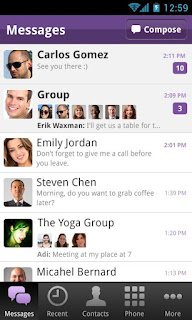Themer is a great tool for completely customizing your home screen with a few taps, but which themes are the best? Which ones will really make your phone look sharp? We did some digging and picked a some great Themer customizations you might want to try.
Different Themer Themes:-
Tiled:-
Tiled is perhaps most famous for being the “beautiful” theme in the Themer promo video (shown near the top of this post.) Sure, that screencap makes it look good, but it’s really nice in practice too. The tiles on the main screen are all well spaced, and the clock at the top is set against a photo. The four large tiles beneath it are all shortcuts to missed calls (or your dialer), emails (or your favorite email app), SMS messages, and the current weather conditions.
One swipe over takes you to a customizable screen with a shortcut to your app drawer at the top, and customizable shortcuts for music, a web browser, your camera app, and your feed reader. One last swipe over takes you to a full-screen tile full of app shortcuts that you can tweak to your heart’s content. Only three screens on this one, but they’re all you’ll need.
Mountain Minimal:-
Are you the outdoors type? Mountain Minimal is a simple theme without a ton of clutter that keeps some basic information on your main screen, but it’s just one panel. No added screens, no left or right. Tap “applications” at the bottom to go to your app drawer, or any of the four icons in the center screen to launch their respective apps (browser, camera, music, and your “favorites,” a smaller list of just the apps you want quick access to but don’t want to swipe through the app drawer to get to.)
You get other useful information at the top of the screen, like the time and date, weather, new text messages, missed calls, battery status, and new emails, all nice and small but easy to see with one glance. It’s simple, minimal, and packs a lot of information in one screen.
Seven:-
Seven is a Themer theme that’s based on the general style of iOS 7. I can hear you now: “If I wanted my phone to look like iOS, I’d just get an iPhone!” Yeah, sure, okay. Now that we’re past that, if you like the visual style of iOS, complete with flat icons, orderly rows, full-screen widgets, and thin text, but you don’t want to give up the utility, flexibility, and all the apps you’ve come to know and love about Android, Seven is a great theme to try.
As usual with Themer, the home screen is pre-populated with useful shortcuts that can be customized (notes, browser, messages, etc) and some other shortcuts for apps you probably already have installed, like Facebook, Twitter, Instagram, and others. If you tap a shortcut the theme expects you to have an app for but you don’t, it’ll take you directly to Google Play to install it. One swipe to the left shows you your contacts list, and one swipe to the right gives you your local weather.
Now:-
If you love Google Now as much as I do, Now is a theme that gives your home screens a Google Now look and feel. Everything is organized into cards, with a nice big Google search card at the top, a weather card in the center, and an apps card at the bottom with a selection of your (likely) most often used apps right there on the main screen, like a music player, web browser, Google Maps, dialer, SMS messages, Gmail, and more. The button for the full drawer is there too, so you don’t lose it.
Swipe left and you’ll get customizable news headlines and truncated articles, which is great if you like to read your favorite blogs on the go. Swipe right from the main screen and you’ll see a agenda-style shortlist of upcoming events, along with a music player card at the bottom that lets you control playback without leaving the home screen. It’s a lot of white, open space, but it definitely brings the Google Now card approach to life.
Bookmarks:-
Bookmarks may try a little too hard to bring the old, tabbed dayplanner look to your homescreen, but it does it in a way that’s actually useful and endearing if you’re a fan of tabs and tabbed browsing. There are five tabs across the right side of the screen, and the main tab displays time and date, battery status, missed calls, new texts, and unread emails. From top to bottom, the rest of the tabs take you to apps (with a few select ones displayed, like contacts, music, settings, and so on), news headlines, weather, and music.
Each one is slightly different so they feel different when you use them. Controlling music playback doesn’t require you to open the app, just swipe over to the music tab. Checking the weather is a swipe away too, and your missed calls, full app drawer, SMS messages, and emails are all a single tap from the main home screen.
Horizon:-
Horizon is a bit more minimal than many of the other themes. A soft, bokeh-esque background serves as the backdrop for the time and date, battery health, and simple indicators for missed calls, SMS messages, and emails on the main screen. At the bottom of the main home screen are also shortcuts to your web browser, favorite app list, full app drawer, camera, and image gallery.
One swipe to the left and you get a full-screen weather display, with current conditions at the top (along with the day’s high and low) and forecast for the next three days at the bottom. Swipe right to see quick shortcuts to some of your favorite apps, and news headlines at the bottom. It’s simple, elegant, and really good looking, even considering the slightly hard-to-read cursive the designer chose for some of the labels.
Grey and Peach:-
Even if you don’t think you’d like peach as a color, this theme is so modern and sharp looking that you may reconsider. The main screen gives you time and date across the top, a beautiful image in the center of the screen, and quick shortcuts to common apps like your dialer, SMS app, email, browser, and to Google Play along the bottom left. On the bottom right, just next to those shortcuts, is a list of recent news headlines that you can scroll through at your leisure. One swipe left and you trade the headlines for weather (and you get a new photo). Keep going and you get yet another new photo, and the bottom of the screen is completely replaced by app shortcuts.
It’s surprisingly functional and definitely a little seasonal, what with it turning to fall around these parts. Even if it’s warming up where you are instead of cooling off, it’s worth a look. It’s one of the better looking themes we’ve seen, and all of the icons aren’t tiny and hard to press, either.
HUD:-
If you prefer your homescreen densely packed with information, HUD is the theme for you. It looks like something out of a sci-fi movie, and you can be sure once you’ve applied it that no one else’s phone will look like yours. There’s a large circular widget in the center that displays time and date along with battery level, along with a smaller circular display for weather conditions. Missed calls, texts, and email are just under the clock and battery display, and there’s a shortcut for your full app drawer at the bottom right.
The bottom left has an “extend” button, which opens up shortcuts around the center circle for your browser, camera app, favorites, Google Play, news reader, and music player. Tapping the center lets you open your favorite clock app to set an alarm. The whole thing is very TRON-esque and a lot of fun to use. It’s not packed with shortcuts or other widgets, and you only get that one screen, but boy does it look cool.
Diagonal Tiles:-
Diagonal Tiles takes a slightly different approach to making your home screen a bit more elegant and organized. You see the time, date, and weather in the top right, and battery status in the bottom right, but that’s all the text on-screen. Instead, the main home screen has shortcuts for texts, camera, and your preferred dialer (or contacts app, whichever you choose) along the left side.
Swipe left and you’ll see even more shortcuts, all arranged in a diagonal checkerboard pattern, with nice, large buttons that are easy to tap without missing or tapping something else. By default, there are shortcuts for email, your browser, music player, maps, news reader, and app drawer. It’s pretty simplistic, but if you don’t like swiping through tons of apps and want a more streamlined look, this is a great theme, and the background image is pretty too.
LCD:-
LCD makes your home screen look like an old, monochrome PDA, complete with big, chunky numbers and icons. It’s designed to be fun and original, not so much functional, so this is one you’d try only if you have a hankering for the days when the OG Palm Pilot or the Apple Newton reigned supreme. It even has a little fraying at the bottom of the screen, reminiscent of the way that old LCDs used to “bleed” a bit around the edges after heavy use.
Time and date are in large print at the top of the screen with weather just underneath, and you get some 8-bit shortcuts for Google Play, music, camera, your preferred dialer, texts, email, and more along the bottom of the screen. You also get a button for your full app launcher. One swipe over and you get a few more shortcuts at the bottom of the screen that are useful, battery health, and news headlines.
Super Mario:-
Just for fun, Super Mario is pretty much what its name implies. The design is a little “Super Mario Bros” meets “Super Mario World,” but it’s a lot of fun to use. You get time and date at the top of the screen, common shortcuts like dialer, SMS, email, browser, and your app drawer at the bottom. Other than that, it may look bare, but that’s where the real fun begins.
Tap mario to bring up the weather forecast (or swipe right twice). Tap the coin to open (or install) Mint, one of our favorite personal finance apps. Tap the fire flower to open (or install) a flashlight. See where this is going? Swipe right once for more shortcuts at the bottom and a little more fun on the main screen. There’s a power-up mushroom that opens Foodspotting, a social network for food lovers, and an invincibility star that takes you to your favorite apps. The warp pipe takes you to game deals and news headlines from around the web (or you could swipe right twice again). All in all, Super Mario is surprisingly fun
and functional, which is surprising since we tried it out because we thought it was just going to be fun.







































.gif)